Discovering interesting individuals in public family trees on Ancestry.com can be an exciting part of your genealogy research. While you can copy information about a person from one tree to another, it’s important to note that you can only add one person at a time to your family tree, and copying living people or those from private trees is not possible. Additionally, when copying someone, media or sources attached to them are not transferred – only basic facts, such as gender, birth, and death, are copied. If you encounter any difficulties in copying people between trees, our guide is here to help.
Step 1: Using any page of your Ancestry account, tap the Search button and choose Public Member Trees.
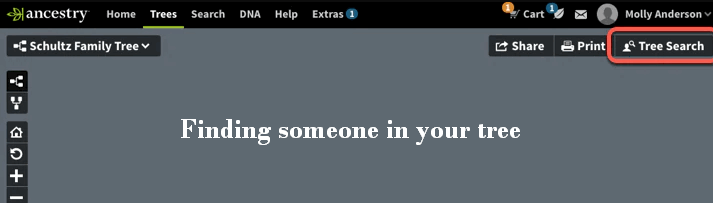
Step 2: On the Public Member Trees page, enter the relevant information and tap Search.
Step 3: From the search results that appear, tap on a name.
Step 4: To save a person to your tree, tap Tools in the top-right corner and select Save to Tree. To see the person’s family tree, tap Tools > View in Tree.
Step 5: If you are saving them to your tree, in the menu that appears, press the tree menu and choose the desired tree.
Step 6: If the person already exists in your tree and you just want to add information about them, type their name from your tree and select it from the drop-down menu. If the person is not in your tree, tap + Add new person and Click on Save.
Note: If you want to add a new person to your tree, skip this step. If the person you are adding already exists in your tree, select the information you want to add and click Save to your tree.
- If the person is already in your tree, you’re done – the information should now be added to your tree. If they’re new to your tree, you need to connect them with the rest of your tree. From the person’s profile page, press Edit in the top-right corner and choose Edit Relationships.
- In the menu that appears, tap Add [relationship type] to connect the person you have copied to someone in your family tree. For example, to add the person as a son or daughter, press Add father or Add mother.
- Type a name in the search field that appears and select the correct one from the displayed drop-down menu.
- Now click Save and you’re all set. The person has been added to your family tree and connected to the appropriate family members.
We hope you’ll find our post helpful while copying an individual from one tree to another. Don’t forget to share your feedback with us so that we can provide more useful content periodically. If you’d like to copy a person’s information to your tree for future references, the instructions above will guide you through the process. Additionally, if you ever need assistance on how to delete a family tree, we are here to help with that as well.
Add Comment